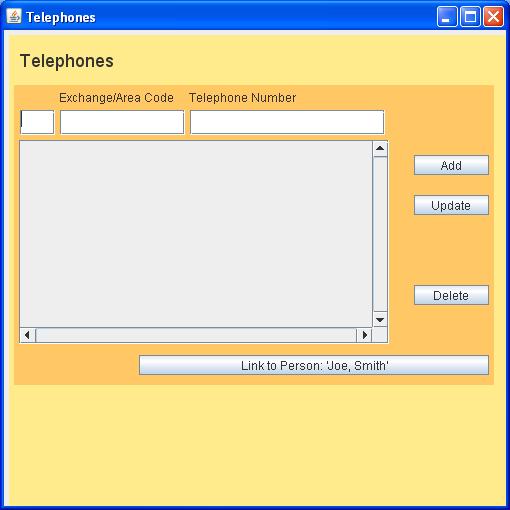
| Home |
Existing PKB user: |
New to PKB ? |
|||
| Contents | |||||
| Index |
Adding a Telephone Number
The picture shows the Telephones Window.
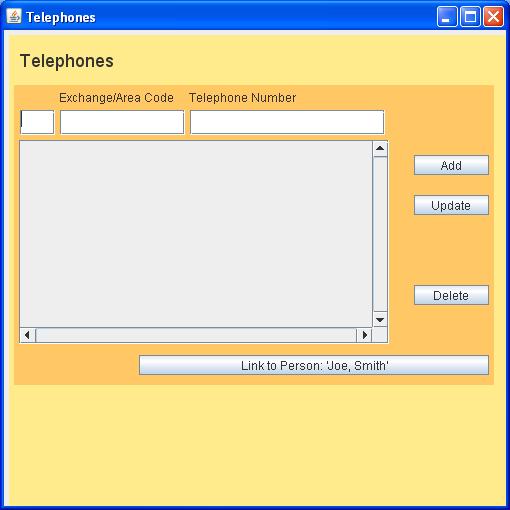
Click on "Add" in the Telephones Window and a blank Telephone Window will be displayed.
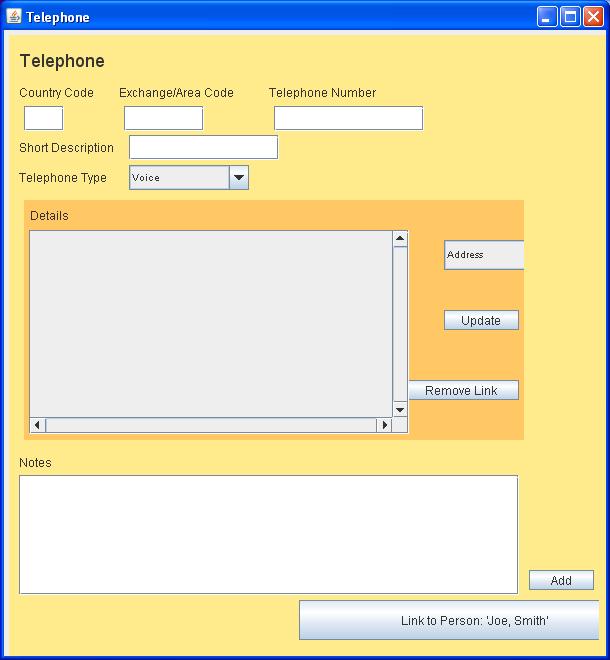
Fill in the details.
44 is the country code for the UK. Do not include a '+'. Fill in the Exchange Number and the "local" part of the Telephone Number. You may want to format it with spaces or hyphens to make it easier to read. There are copy functions that will be described later that will copy just the numbers.
Add a Short Description. It is useful to design your own set of “Short Descriptions” such as “home”, “mobile”, “work”, “mother” although you can always use something totally different when the occasion requires.
You can set the telephone type to, for example, “Fax” if appropriate. This is another "dropmdown list". Click on the grey "Voice" button to see the possible values and select the appropriate one.
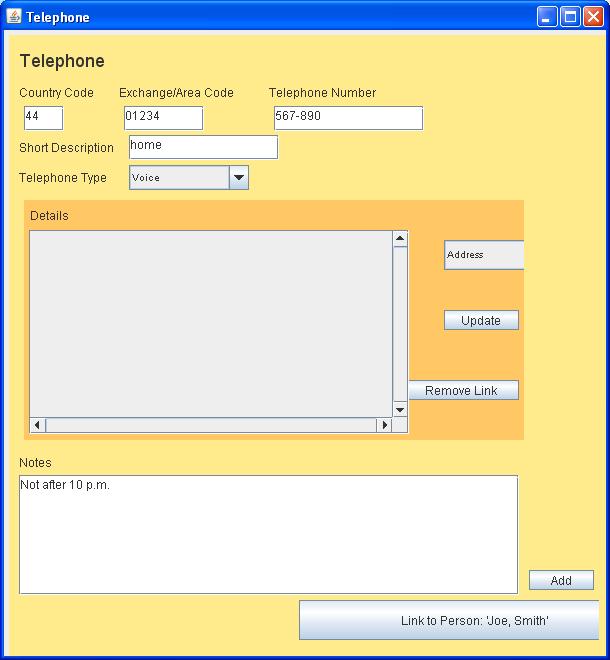
Notice the little "Add" button and the bigger "Link to ... " button. Normally you will click on the Link to button which will store the new telephone number and link it to the person to whom you were adding details. Rarely you might want to add a telephone number without linking it to the person.
So, click on the Link button, the details are stored and you are returned to the person to whom you were adding the telephone number.
The telephone number should now be displayed as the first “Detail” for the person.
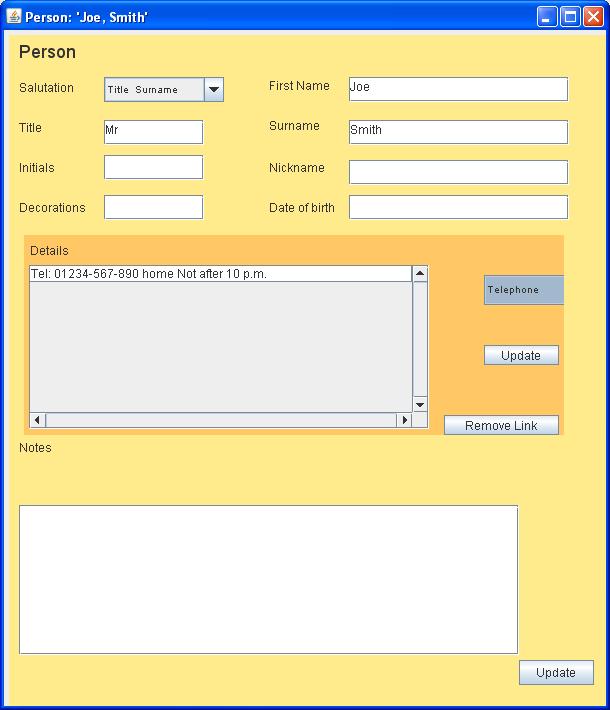
Click on Next to see how to add an address for the person.