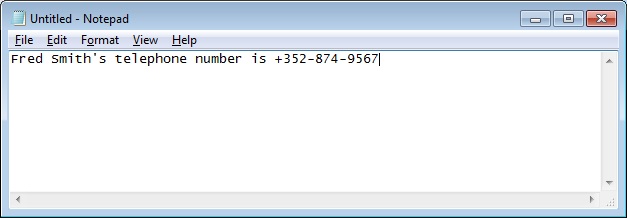
| Home |
Existing PKB user: |
New to PKB ? |
|||
| Contents | |||||
| Index |
Copy and Paste
Standard Copy & Paste
Standard Copy & Paste options are supported for all text fields using <CTRL> C and <CTRL> V on Windows machines and <Apple> C and <Apple> V on Apple Macintosh machines.
Intelligent Paste
In certain situations you can Paste a text string into specific areas of particular windows and PKB will do its best to interpret the string intelligently. It does this by using extensive pattern matching in a context dependent manner.
So, suppose that you have some text in a document like this:
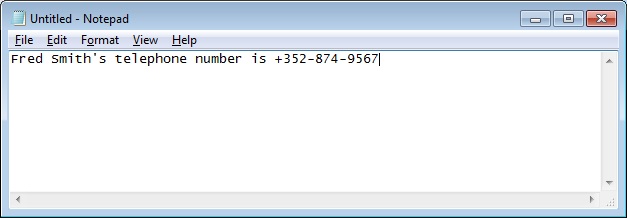
The document could be any text document such as an email, a web page, a pdf file or a Word document. In this example we have used Notepad for simplicity.
Select and copy the telephone number, including the + sign if present.
Open the Person window for Fred Smith.
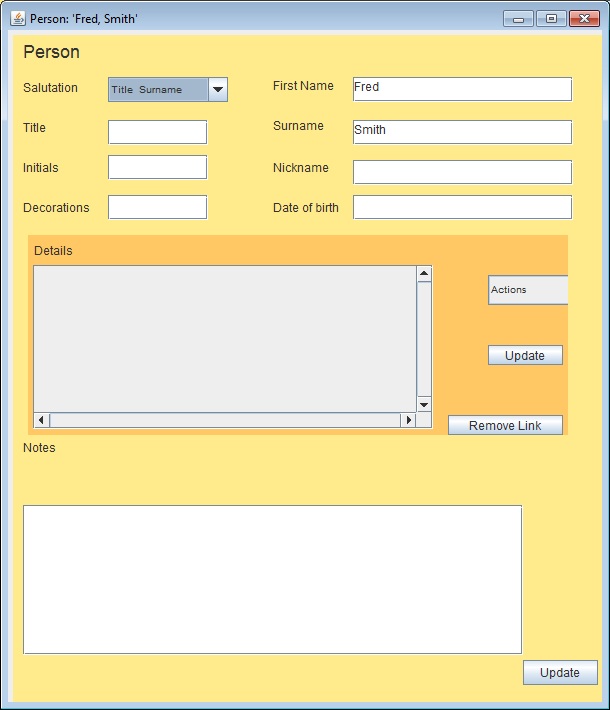
Right click in the Details area (coloured a slightly darker colour).
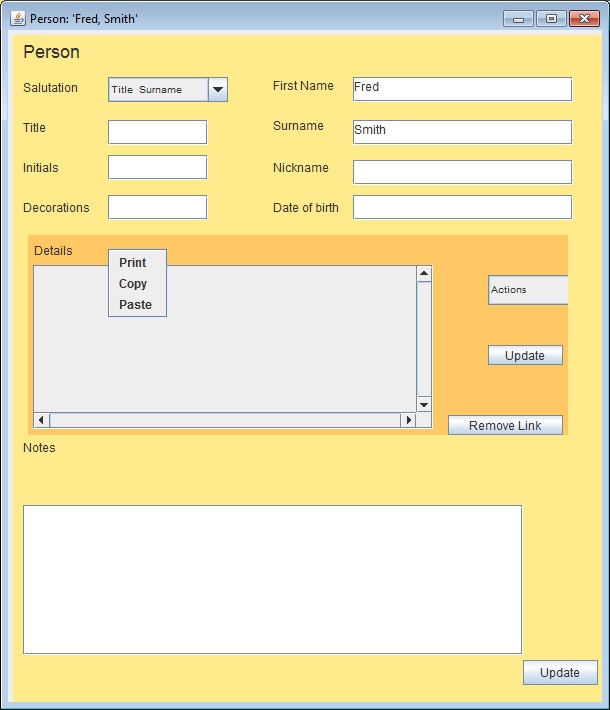
In this example I right clicked the mouse just to the right of the word “Details” and the popup menu appears.
Choose Paste. (We will discuss Print and Copy later.)
The information is intelligently interpreted as a telephone number and the appropriate information stored in the database.
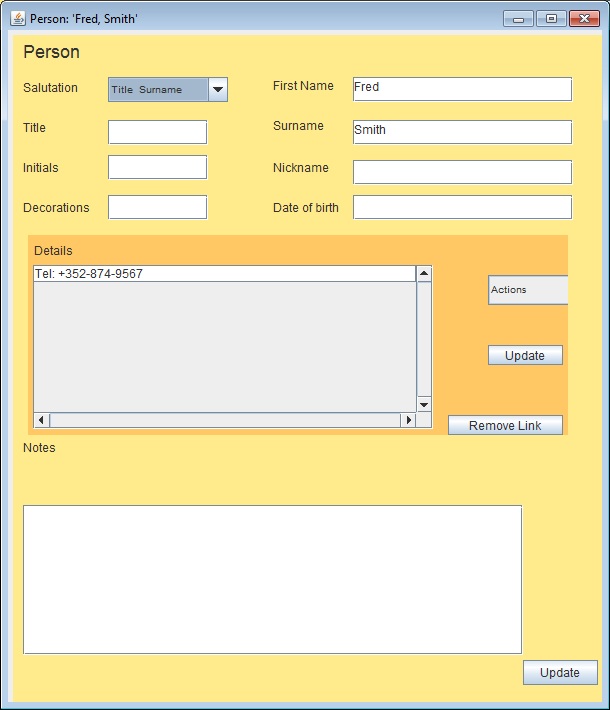
Double click on the telephone entry and the Telephone window will open.
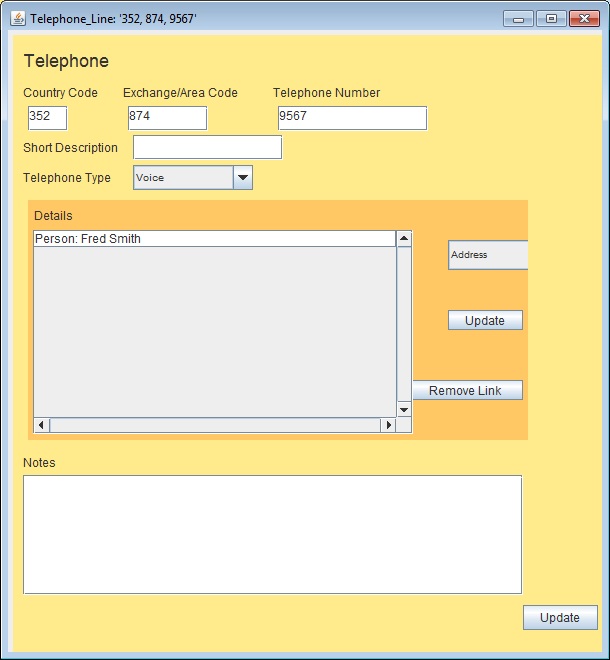
Notice that PKB has interpreted the number as consisting of a country code, exchange code and local number.
Type some information into Short Description, for example “Office” or “Home” or “Mobile” and click on the Update button in the bottom right – not to be confused with the Update button in the Details area which is used to open the appropriate window for a detail.
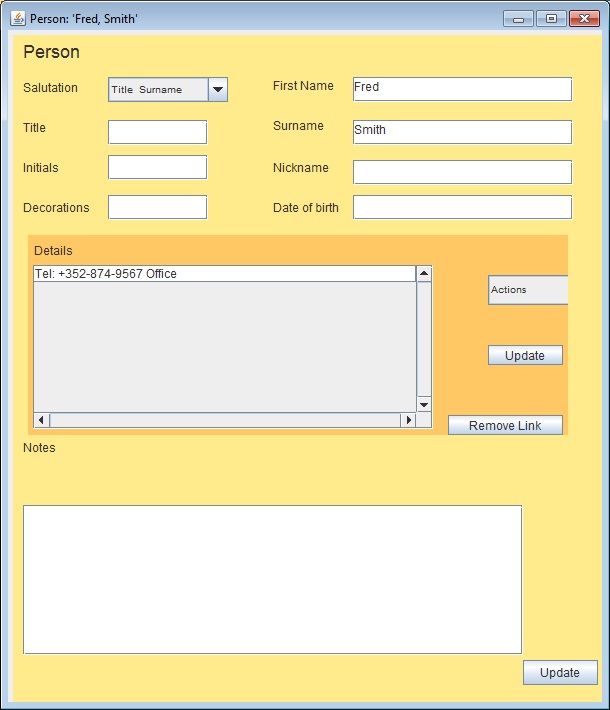
Intelligent Paste works for the following kinds of information:
As a general approach, just try and paste the information you think should paste OK. If it does, great. If it doesn’t, please email the text string you tried to paste and the name of the window you tried to paste it into to david@gradwell.com. We will then see if we can add this functionality for you to a future release of PKB.
Intelligent Copy
Right clicking on the details area brings up a context dependent menu that includes a Copy command.
For example, in the following window selecting Copy will copy all the details to the clipboard.
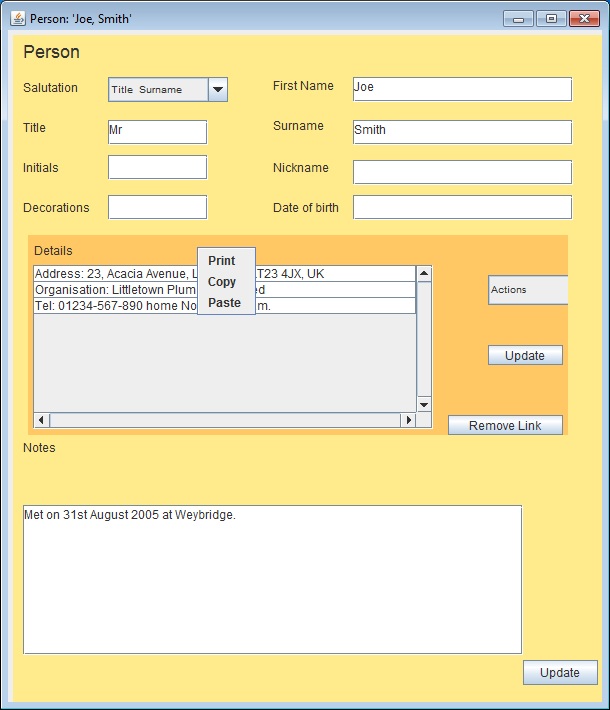
In this case the information copied to the clipboard is:
Address: 23, Acacia Avenue, Littletown, LT23 4JX, UK
Organisation: Littletown Plumbers Limited
Tel: 01234-567-890 home Not after 10 p.m.
To explore more things you can do with PKB click on Next Steps