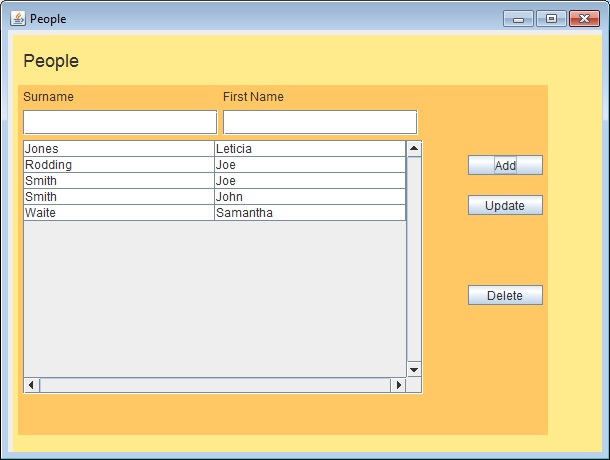
| Home |
Existing PKB user: |
New to PKB ? |
|||
| Contents | |||||
| Index |
Searching
Direct Searching
Over time you may add information about many different people. Suppose we have added a few more, so that our people window now contains:
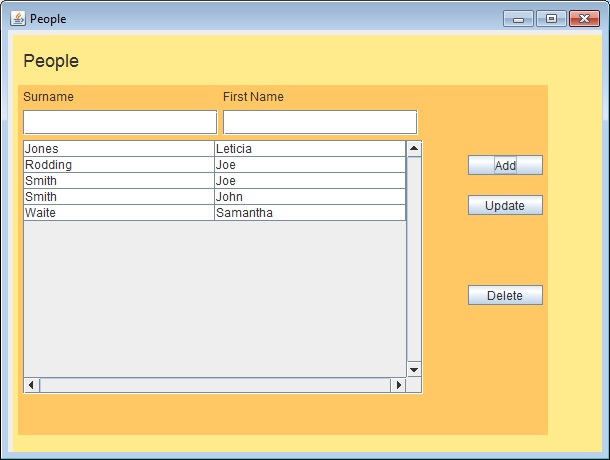
The two blank fields under Surname and First Name are called “Selector” fields. Each time you type a character into one of these fields it is used to select the matching rows.
For example, click in First Name and then type J – you will see:
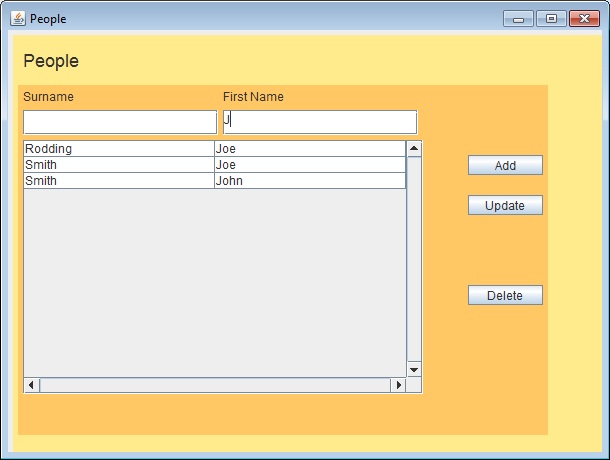
Now type o and e and we are left with only the “Joe”s.
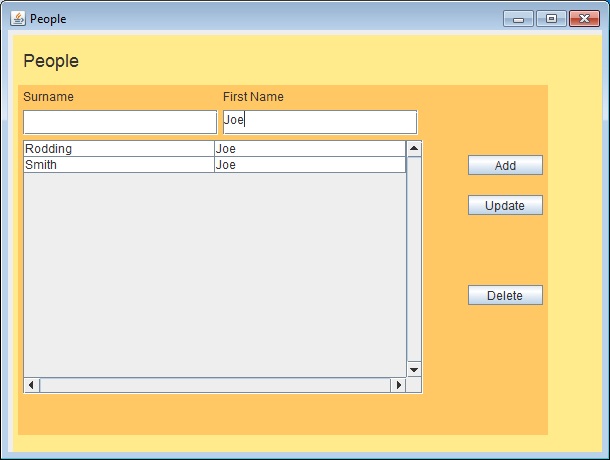
With a list as short as this, you can now double click on the one you want or single click and then click on the “Update” button. If your machine is busy then single click and then click on the “Update” button can work more reliably.
If you want to remove outdated or incorrect information then select the appropriate row and click on “Delete”.
If you had a longer list it would make sense to select more specifically, so you can click in the Surname selector and type, for example R. You have now selected all people whose surname starts with R and whose first name starts with Joe.
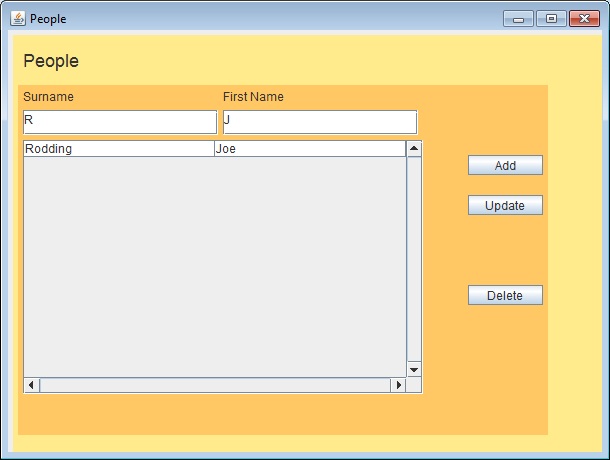
Indirect Searching
As you may have tried earlier, you can record which organisation people are associated with. Select Joe Rodding as above and click on Update. Click on the Details button (showing Actions) and scroll down to Organisation. The Organisations window opens. Add an organisation.
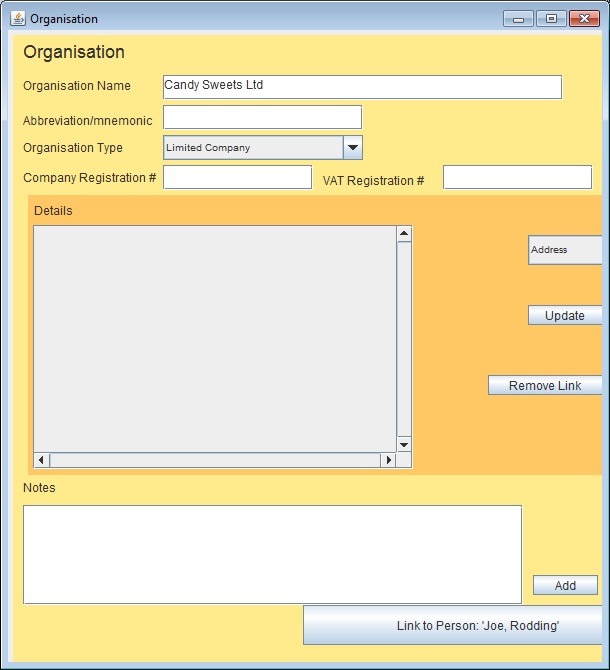
Then, a few weeks later, you may remember the organisation’s name, but not the person. You will be able to find Joe by finding his company and looking at the list of employees.
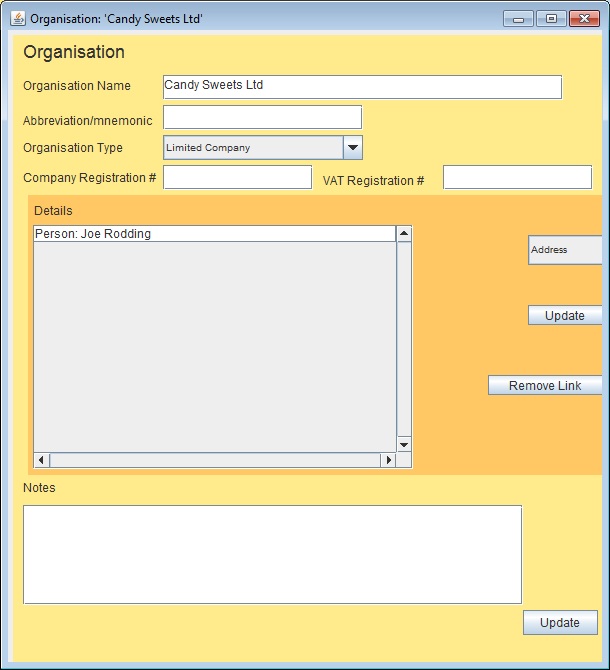
Master Index
On the main PKB window there is an “Index” button. Clicking on the Index button opens up a search list that includes almost all the main entries in your PKB database.
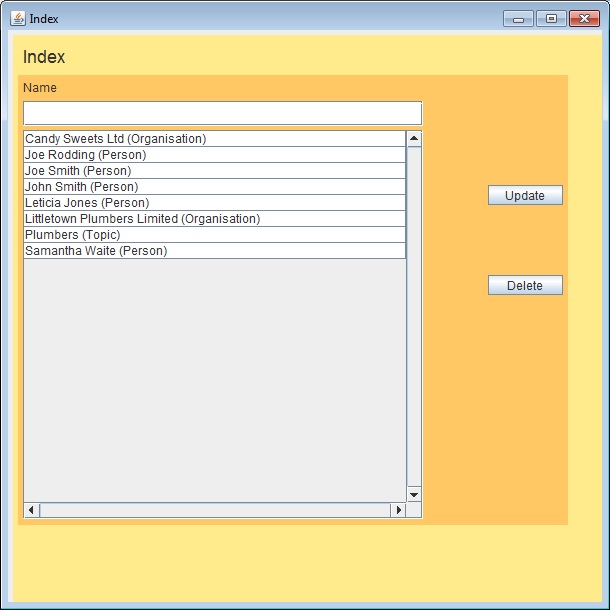
To explore more things you can do with PKB click on Next Steps